How to use the TWXSync Server
This is the main window of the TWXSync Server
(Unregistered versions are limited to 1 connection. Registered versions do not limit the number of connections)
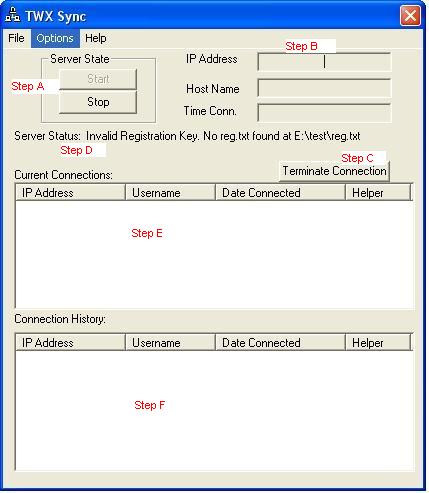 Step A
Step A: These two buttons stop and start the server. Uses can only connect when the server is started. When the server is stopped, all current user connections are terminated.
Step B: This is a data display area, when you click on a user in the current connection or history lists, extra data about the user is displayed here.
Step C: First click on the the user in current connection, then click on this button. It will first prompt for confirmation, then terminate the connection of the user.
Step D: This is a status message area and will give you the status of the server. Data includes the state of the and registration information
Step E: All currently connected users to the server are displayed here.
Step F: History of user connections since the last time the server was started is displayed here. If you see GameIndex, that means that some helper requested the list of games from the TWXSync server.
----==== Menu Options ====----
File -> Minimize:
This will minimize TWXSync server to the system tray near the clock.
File -> Close & Exit:
After prompting for confirmation, the server will shut down. All current connections are terminated.
Options -> Maintain Games:
This menu option is ONLY available if the server is stopped. This option allows you to create/delete/update games that are being synchronized by the server. A maximum of 10 games can be synchronized at one time.
The server must be stopped to access this feature
 Step A
Step A: All the games on the server are listed here.
Step B: Click here to create a new game.
Step C: Click here to edit an existing game. Only the game password is editable
Step D: Click here to delete a game. You will be prompted for confirmation.
Step E: Click here to close the window.
Options -> Export XML (TWX v2):
This allows you to export the data that was sent to the server in TWX v2 XML format. This data is the more recent data that has been sent to the server. You can reimport this data into ATTAC or any other helper.
You can export TWX v2 XML data whether the server is started or stopped
 Step A
Step A: All the games on the server are listed here.
Step B: Click here to export the XML data. A popup will ask you were to save the XML file and what to name it.
Step C: Click here to close the window
Options -> Preferences:
A popup window allows you to change the port on which the server listens for connection.
The server must be stopped to access this feature
Help -> Enter Registration Codes:
A popup allows you to enter registration codes for the TWXSync server.
Help ->About TWXSync:
Tells you the version and some information.