How to use Remote
Connection Viewer
From ATTAC, click "Utilities->Remote Connection Viewer ... " from the
menu.
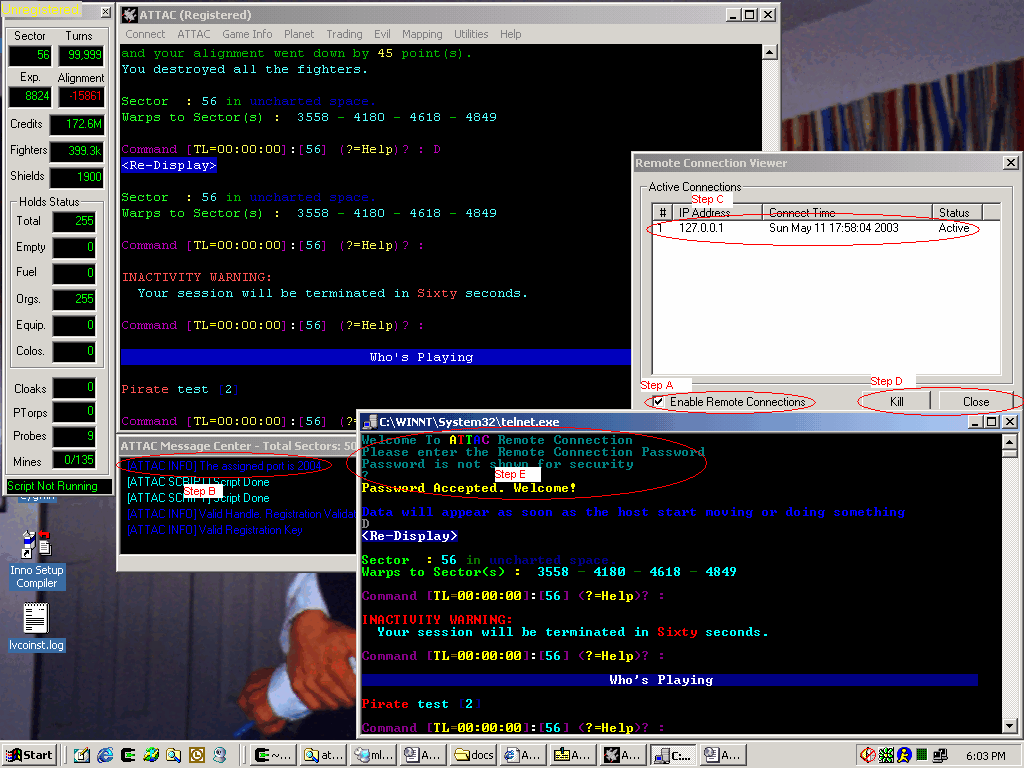
Selecting Remote Connection Viewer brings up the White Box on the
right
Step A: In order for anyone
to connect to ATTAC in remote connection viewer mode, you MUST complete step
A. By checking this box, you are enabling Remote Connections. ATTAC always
starts up with this unchecked.
Step B: ATTAC tells you what port
it uses for Remote Connection. This is user defined per game. The default
is 2004
Step C: When users connect,
it shows up in the Remote Connection Form.
Step D: If you click on the
"#" you can then Kill individual connections. If you disable the server,
you terminate all connections
Step E: This is the screen a connecting
user receives. The user must enter a valid password (user defined per game).
After successfully entering the password, the user will see everything you
see in ATTAC.
Tip: This feature is great for training
a new player and also for coordinating large scale attacks
Tip: The connected user cannot type into the window. The user ONLY receives
data